This step-by-step tutorial will walk you through the process of configuring a new email account in Mail for Windows.
Please replace “my-domain.co.za” with your own domain name.
First, verify your password: To confirm your password, attempt to log in to Webmail. If you are unable to log in, it means you have entered an incorrect password. Forgotten passwords can be reset through the hosting control panel.
1. Open the Mail app
Click on Add account
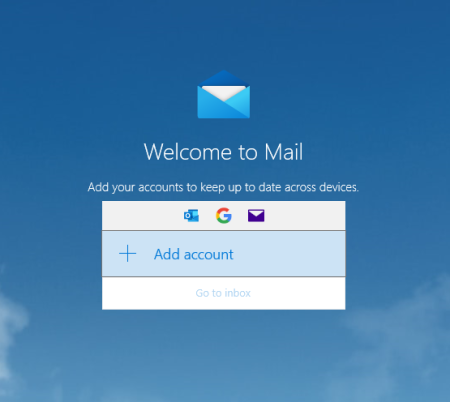
3. Select IMAP
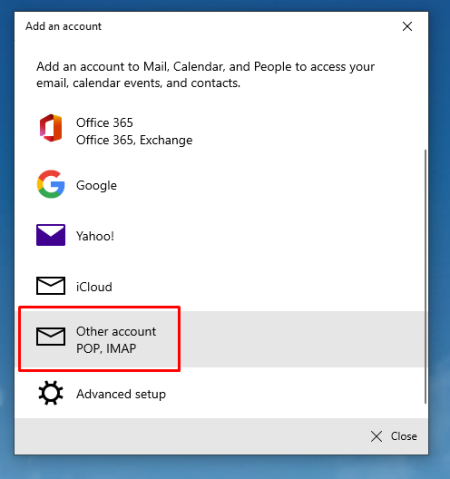
4. Enter your full email address, Your name and Password.

6. Click on Sign in
If the above fails, please use the advanced setup method.
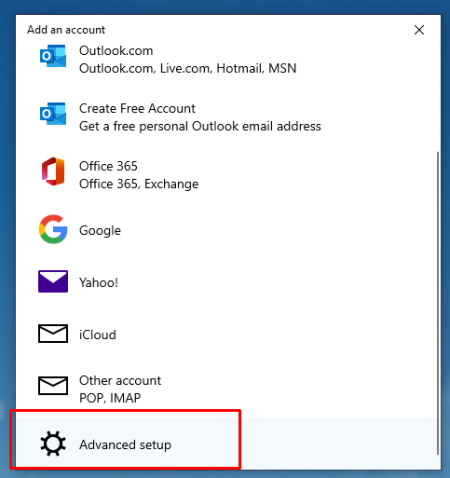
7. Chose internet email
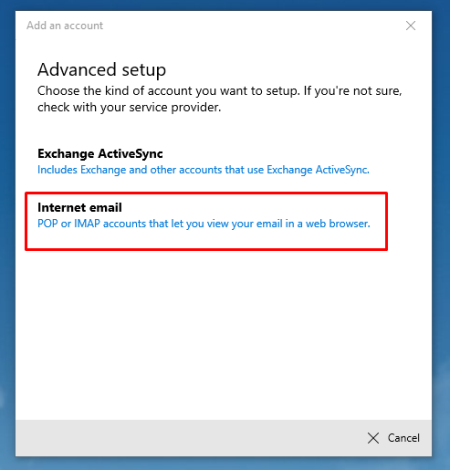
8. Enter your full email address, name and server settings as below. Please leave the username blank. For account type, please choose IMAP4
For Incoming mail:
- Add “mail.” before your domain name, e.g., mail.my-domain.co.za*
- Use Port 993 (or 995 for POP)
- Select the encryption method as SSL/TLS
- Make sure SSL for incoming email is ticked.
For Outgoing mail:
- Add “mail.” before your domain name, e.g., mail.my-domain.co.za*
- Change the Port to 465 (not 25)
- Choose the encryption method as SSL/TLS
- Make sure SSL for outgoing email is ticked.
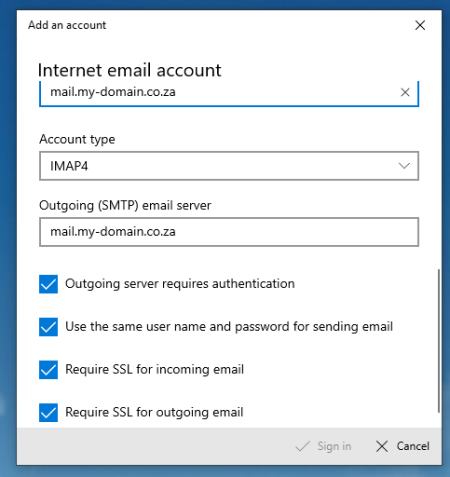
8. Click Sign in.

